Deleting Prescriptions from the diem Premium Care App Tab
It is recommended but not necessary that you delete messages from the diem Premium Care App tab once you have filled the prescription.
Note: There is no need to keep a message once you have filled the prescription. All necessary information in the prescription message is automatically attached to the completed prescription. For example, the prescription image is automatically added as an attachment to the Rx, and the notes are added in the Notes tab of the completed Rx.
When the prescription is processed from either the diem Premium Care App tab or To Do tab, the message in the diem Premium Care App tab will be flagged as "Read". Read messages will auto archive after 30 days (unread messages will remain in the diem Premium Care App tab).
To delete prescriptions from the diem Premium Care App tab:
- From the Workbench, select the Messages tab.
- Select the diem Premium Care App tab.
- Select the prescription you wish to delete.
Note: Before you delete the prescription message, ensure it has already been filled! You can check by opening the Patient Folder and viewing the Profile tab.
- Select the Delete button. A confirmation prompt appears.
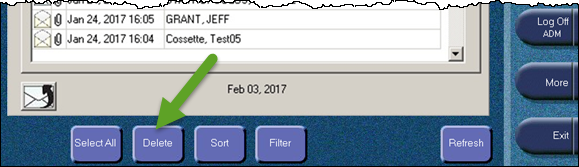
- Select the OK button.